“Don’t let your Sublimation Heat Paper transfer woes get you down – get the answers you need today!” – SUBLIMATIONTRANSFERPAPER – Sublimation Paper Jumbo Roll Wholesale, A3+ Vinyl Sublimation Paper Supplier, Made in China
Introduction
If you are having trouble with your A3+ Sublimation Heat Paper not transferring, you may be wondering why this is happening. There are a few potential causes for this issue, including incorrect settings, poor-quality paper, or a faulty printer. In this article, we will discuss the various reasons why your A3+ Sublimation Heat Paper may not be transferred correctly and how to troubleshoot the issue. We will also provide tips on how to ensure that your paper is transferred correctly in the future.
Exploring Common Causes of A3+ Sublimation Heat Paper Not Transferring and How to Fix Them
A3+ sublimation heat paper is a popular choice for transferring images onto fabric, mugs, and other items. However, sometimes the paper does not transfer correctly, leaving the image incomplete or distorted. This can be frustrating and time-consuming to fix. Fortunately, there are some common causes of this issue and ways to fix them.
One of the most common causes of A3+ sublimation heat paper not transferring correctly is incorrect temperature settings. The temperature of the heat press should be set to the recommended temperature for the type of material being used. If the temperature is too low, the image will not transfer correctly. Additionally, the time setting should also be adjusted to the recommended time for the material being used.
Another common cause of A3+ sublimation heat paper not transferring correctly is incorrect pressure settings. The pressure of the heat press should be set to the recommended pressure for the type of material being used. If the pressure is too low, the image will not transfer correctly.
Finally, incorrect alignment of the paper can also cause the image to not transfer correctly. The paper should be aligned correctly on the material before pressing. If the paper is not aligned correctly, the image will not transfer correctly.
Fortunately, these issues can be easily fixed. To ensure that the temperature and time settings are correct, refer to the manufacturer’s instructions for the type of material being used. Additionally, the pressure should be adjusted to the recommended pressure for the material being used. Finally, make sure that the paper is aligned correctly with the material before pressing.
By following these steps, you can ensure that your A3+ sublimation heat paper transfers correctly and that your images look their best.
Understanding the Science Behind Sublimation Heat Transfer and Why Your A3+ Paper May Not Be Working
Sublimation heat transfer is a process used to transfer images onto a variety of materials, including fabrics, ceramics, and metals. It involves the use of a special type of paper, known as sublimation paper, which is coated with a special dye that is activated by heat. The heat causes the dye to vaporize and transfer onto the material, creating a permanent image.
When using sublimation heat transfer, it is important to use the correct type of paper. A3+ paper is a common size for sublimation paper, but it may not be suitable for all applications. This is because the paper is designed for use with a specific type of printer, and if the wrong type of paper is used, the image may not transfer correctly.
In addition to using the correct type of paper, it is also important to use the correct temperature and pressure settings when using a heat press. If the temperature is too low, the dye may not vaporize properly, resulting in a poor-quality image. If the temperature is too high, the dye may burn, resulting in a discolored image. The pressure should also be adjusted to ensure that the image is transferred evenly.
Finally, it is important to use the correct type of ink when printing the image onto the sublimation paper. Different types of inks may react differently to the heat, resulting in a poor-quality image. It is important to use the correct type of ink for the specific type of paper being used.
If your A3+ paper is not working correctly, it is important to check that you are using the correct type of paper, temperature, pressure, and ink. If all of these factors are correct, then it is likely that the paper is not suitable for the application. In this case, it is best to switch to a different type of paper that is designed for use with your printer.
Troubleshooting Tips for When Your A3+ Sublimation Heat Paper Isn’t Transferring
If your A3+ sublimation heat paper isn’t transferring properly, there are a few troubleshooting tips you can try to get it working again.
First, check the settings on your heat press. Make sure the temperature is set to the recommended temperature for the paper you are using. Also, check that the timer is set correctly. If the temperature is too low or the timer is set too short, the paper won’t transfer properly.
Second, check the pressure of the heat press. If the pressure is too low, the paper won’t transfer properly. Make sure the pressure is set to the recommended level for the paper you are using.
Third, check the alignment of the paper. Make sure the paper is properly aligned on the heat press. If the paper is not aligned correctly, it won’t transfer properly.
Fourth, check the quality of the paper. Make sure the paper is not damaged or wrinkled. If the paper is damaged or wrinkled, it won’t transfer properly.
Finally, check the quality of the transfer. Make sure the transfer is not too light or too dark. If the transfer is too light or too dark, it won’t transfer properly.
If you follow these troubleshooting tips, you should be able to get your A3+ sublimation heat paper transferring properly again.
Conclusion
In conclusion, there are many possible reasons why your A3+ Sublimation Heat Paper is not transferring. It could be due to the wrong temperature, time, or pressure settings, incorrect paper type, or a faulty printer. It is important to troubleshoot each of these potential issues to determine the cause of the problem and find a solution.